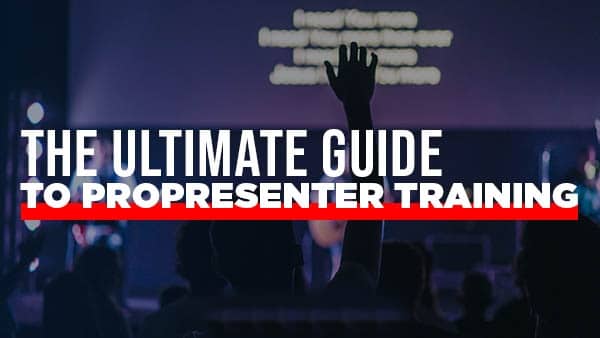10 PRO PRESENTER 7 TIPS & TRICKS
I want to share 10 ProPresenter 7 tips and tricks that will help you and your church. These tips will help you lead well in your ministry, allow your team to be setup for success, and help you work quickly and efficiently in your workflow. Some of these tips are specific to Pro presenter 7 and others are universal across Pro Presenter 6 and other visual presentation software.
1. Organize your Media Library
I want to encourage you to never just dump content into your library. Instead, always follow a standard method of organization. Figure out what works best for you and your flow, but please set a plan and do the same thing. This will help your team know where content is and how to find content that might be new. This point is something you can apply to whatever presentation software you use. ORGANIZATION is the key to excellent visual presentations.
2. Edit before your service
Now this is a tip for ProPresenter 7. When you are working on your service, I would suggest you prepare your services before you are running through a program. ProPresenter 7 is amazing, however it is a new piece of software and kinks and stuff are being discovered so working ahead of time will allow you to prepare your file so that during the program or practice all you are doing is running the program. This will help prevent crashes or glitches from happening during your event.
3. Send Error Reports – HELP from our friends!
When ProPresenter 7 glitches or does something unexpected please copy the error reports and send them to Renewed Vision. This will allow the team at renewed vision to continue to release updates that will improve and correct any issues that are there. I will tell you that I personally have seen the team at Renewed Vision ready to respond to glitches quickly. So, share your findings with their team and let them work to correct and fix stuff that may cause a problem at your church.
4. Check Resolution size
When importing content into your presentation software always ensure you build or craft your content to fit the resolution of the outputs you are working for. Don’t rely on allowing the presentation programs to stretch or fill your images. Instead work to make the correct images for the correct resolution of your outputs.
5. Stage Display – Countdown Color Change
For Pro Presenter 7 you can do so much with the stage display. One of my favorite features I have used recently is the ability to create a countdown on the stage monitor and have the colors change. Why is this cool? So, let me setup you have bumper playing before your pastor is speaking. You can now set the countdown to be green until 1 min out of the video ending. Then you can have that countdown timer change to yellow at 1min. Finally, at 10seconds left you can change it to red. Now on the stage your pastor will see colors to coincide with letting him know how close he is without having to necessarily see the exact time.
6. Use Automations to change displays, looks, start clocks, timers, messages, etc.
Use the options to add items to automate different items in your show. Automate stage display changes at specific slides. Show times and clear timers automatically. All these kinds of things can be done by just taking some time and preprogramming these items.
7. Use the Bible for putting in your sermon content.
Don’t bring in scripture from online, instead use ProPresenter 7’s (or 6) bible feature to import your content. This will allow you to show verses or references how you want them and then be able to change it on the fly.
8. Use the record feature in ProPresenter 7
If you are still prerecording content or what to overlay lyrics onto a video, us the ProPresenter record function to record your output. You can record in alpha (pro res 4444) which allows you to record the background as a clear layer. This is game changer for creating content to overlay in other presentation software.
9. Schedule events to happen.
You can schedule items to play or happen with the calendar function in ProPresenter 7. So, you could schedule your communication slide playlist to play starting at 3PM every Sunday through Saturday so that during the week your slides are rotating. This can be done automatically so that you or your team don’t have to manually start this.
10. Use Hot Keys
Use Hot Keys in ProPresenter 7 and 6 to mark different parts of each song. So, for the Chorus you could put a C, Verses put a letter that matches. Doing this allows you to hit that letter and jump to that location. So, you can quickly move to different parts of the song with a little prep work and remember what you have labeled different parts.
I hope these tips and tricks help you to continue to work efficiently and effectively at your church. Do you have any tips and tricks that you want to share? Share them with us on social media @twelvethirtymedia and we would love to hear what you are doing.
FREE PROPRESENTER COURSE
Join Steve Dirks as he teaches you the basics of ProPresenter 7. Get access to this course for free for your entire team.