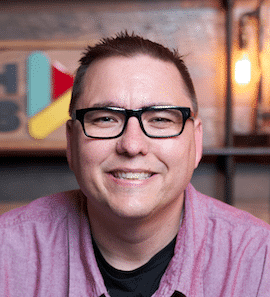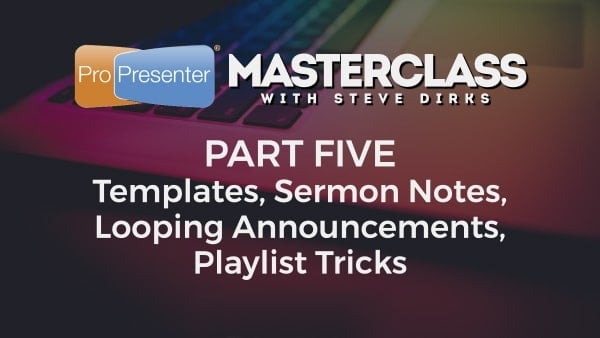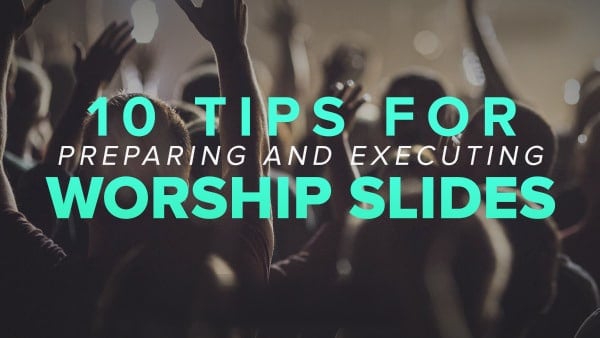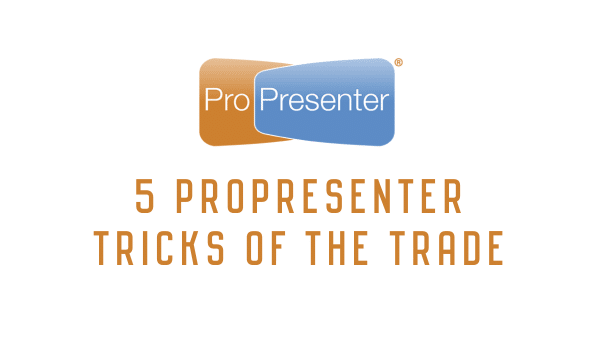
5 ProPresenter Tricks of the Trade
I’m all for shortcuts for volunteers to make training them easier.
Here are a handful of ProPresenter hacks that have helped my volunteers operate the software more efficiently.
1. Slide Labels
As a Live Director, I utilize the ProPresenter Operator as a helper to get me ahead of the flow of the service. Slide Labels are usually used to indicate sections of a song – the Verse, the Chorus, etc. I’ve taken it one step further. I sit with the ProPresenter Operator before any rehearsals and run-throughs and walk through each song of the service. Throughout the song, we add labels to slides that I would like them to say out loud when we get to that slide live. For example, we add labels like “Guitar Solo in 3 Slides”, “Drum Solo here”, “3 Slides Left in the Song”, etc. During the service, when we get to this slide, the ProPresenter Operator speaks that label out loud on Comm. This que is heard by the Director, the Camera Operators and others on Comm and allows everyone to know what’s coming next. It helps the team not have to remember everything in every song or element.
To add Slide Labels, simply right click on a slide and select “Slide Label”. Select “Other” to add your own text.

2. Go to Next Timer & Loop to Beginning
These features are very useful when you have a string of announcement slides or videos that need to loop on screen. It allows you to set each slide to stay on screen for a specific duration. Check the “Loop to Beginning” box on the last slide in your string to have it loop back to your first slide.
To access “Go to Next Timer”, select the slides you would like to change by each (CMD+click on Mac), right click and select “Go to Next Timer”. Set your desired duration and click “Done”. For the last slide in your loop, right click on the slide, select “Go to Next Timer” and check the “Loop to Beginning” checkbox.
3. Import PowerPoint as Images
You may have guest speakers or pastors that run into the control room last minute to deliver their message (would never happen at your church, right?). You may also have pastors that like to build their own slides in PowerPoint. You can import these presentations into ProPresenter as .jpg images. Any slide animations they have set will not work, but it is a quick way to get their presentation into your system.
To Import a PowerPoint presentation, select “File” from your main menu, then select “Import”, then “Import PowerPoint”.

Suggested Tweet: "Check out these ProPresenter hacks to help operate the software more efficiently. @carlbarnhill "
4. Alt-Enter
Alt-Enter is a keyboard shortcut that you can use to split a group of text into two slides. This is very useful when you import a song from SongSelect or another source and the text does not flow the way you’d like.
To use Alt-Enter, edit a slide in the Song Editor, click on the spot in the lyrics where you want to split the text and hit “Alt” and “Enter” on your keyboard.
5. Collaborate with your Worship Team
This tip is for your team and not the ProPresenter software itself. However, I promise you, if you implement this tip, your ProPresenter Operator will excel at their execution of your service. The tip is this: Collaborate with Your Worship Team. I know this may sound simple, but having a strong collaboration between the production booth or control room and the stage is key to an effective service. Here are some ideas for good collaboration between these teams:
- Have your band record rehearsal and record the songs the exact way they are going to perform them live. This playback can help your all production teams prepare to execute the songs well. It gives lighting, audio, and video a road map to where you’re headed. Also, take this audio playback and post it on Planning Center for your ProPresenter Operator to listen to. Require that they log in and listen to the songs a couple times during the week.
- Meet with your Worship Leader during the week to go over the flow of the service. Its good for the Service Producer or control room leader to meet with the Worship Leader to walk through the flow of the songs, any special solos or instrumentals, any speaking sections, transitions and more. I would this information and create slide labels with notes like “Worship Leader talks here” or “Drum Heavy in this Transition”. This would allow us to capture all the important elements on screen and enhance the worship experience.
- Encourage your Worship Leader to meet with the ProPresenter Operator. Many times, the ProPresenter Operator and the Worship Leader never talk to each other on a Sunday. Why is this? Encourage your Worship Leaders to build relationships with your volunteers, especially those that can save them loads of embarrassment on-stage. Have them help each other between services fix any lyric issues or other mistakes.
Suggested Tweet: "Propresenter Operators are key to the success of corporate worship at your church. @carlbarnhill"
Your ProPresenter Operator is a Worship Leader in your setting every Sunday. Just because they may not be visible to the congregation, they are key to the success of corporate worship at your church. My prayer is that these few tips will help allow your ProPresenter Operator feel more confident in executing your worship experiences.