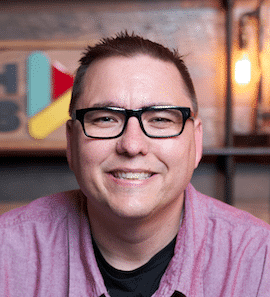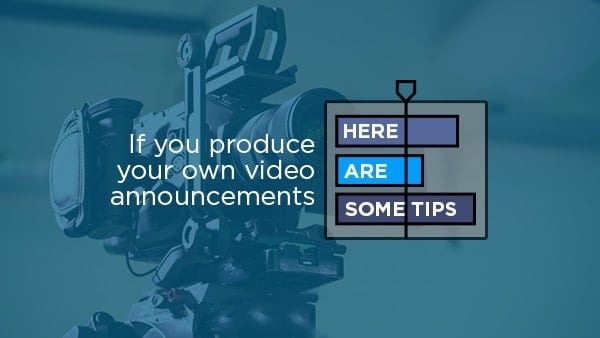
If you do produce your own Video Announcements, here are some tips…
Our team has produced Talent Video Announcements for dozens of churches around the world. Here are a couple of examples:
We understand that Video Announcements might not be the right fit for your church culture and even if it is, every church may not have the budget to outsource your needs. You may be producing with your In-House team.
If you produce your own Video Announcements in-house, I’d love to offer a few tips to consider to improve the quality of your videos.
Make sure your talent is really good
Bad talent can be very distracting on screen. Just because you may want people to “get to know the faces of your staff” doesn’t mean that being on camera presenting announcements is the best fit for them. Choose talent to be on camera that brings life and energy to your presentation.
Don’t Use a Green Screen!
Unless you really know what you’re doing when it comes to lighting and keying out a green screen background, I would strongly suggest you not use a green screen backdrop. Even if you’re skilled in this area, I would recommend choosing various locations around your church building, or a nice wood backdrop – it is easier to light and has less room for error. If you had a green screen set up that you have to change for other shoots or if a light gets bumped or not set up the same each time, it could cost you valuable time.
Cover your Edits or Jump Cut between Camera Angles
Maybe I’m an old school Video Editor, but my preference is to cover your edits and not have jump cuts in your main A-Camera footage. If you must have jump cut your footage, I would suggest cutting between wide and close up shots. This being said, my preference is if you’re having to jump cut more than 2-3 times in your piece of footage, it is going to be more visually appealing to cover your edits with B-Roll footage, photos, or motion graphics.
In this video, editor Marcos Rocha details the difference between an acceptable jump cut and a bad jump cut:
You’ll notice in the examples of Announcements we’ve produced earlier in this post, that even though we have excellent A-Camera footage of our Talent, we have still covered most of that footage with footage and motion graphics elements. It is my opinion that this makes the video more visually appealing.
Keep them Short!
Keep your Video Announcements nice and short. 2-3 minutes is about the amount the right length for any Announcement Video. Any longer than this, it is hard for your audience to absorb all the information given and their attention will start to drift. Keep them nice and tight. If you can’t fit everything in 2-3 minutes, then something needs to go or wait until next week. You’ll also want to limit the number of Announcements to 5-6 in your video max. I think 3-4 announcements is a pretty good sweet spot.
No Pixelated Imagery
For some reason, churches have a bad habit of using low resolution images and stretching them out to fill the screen. Simply put – this looks terrible on screen.
Notice how this image is extremely pixelated and grainy?
You’ll want to be aware of the original dimension size of the image you are using. If you have a photo or image that is not at least 1280×720 in dimension size, a solution to this is the “Blurred Background Approach”.
Here’s how you do it:
- Take the image into Photoshop or other editing software.
- Duplicate the image where one sits on top of the other.
- Scale the image in the background to fill the screen.
- Apply a Blur Effect on that image.
- Apply a Drop Shadow on the image in the foreground and leave it its original dimension size.
The end result should like something like this:
Capture really good Audio and Video
Audio is really important when it comes to capturing Announcements, and great video is a plus! Make sure you have a great camera and great audio equipment before you consider producing your own In-House Video Announcements.
Create your Announcements in Segments
I’ve found it useful to create your Video Announcements in small segments or ‘compositions’ in AfterEffects, Premiere, or your editing software of choice.
Announcement #1 = Segment 1
Announcement #2 = Segment 2
Announcement #3 = Segment 3
This allows you to reorder segments and create fresh versions of your Announcement Videos with ease without having to re-edit or destroy your timeline.
Have a Graphics Package Created
If you produce your own Announcements, chances are you might be versed in shooting video and editing, but may not be skilled in the area of Motion Graphics. An option for this is to have our team at Twelve:Thirty Media produce a Graphics Package for you.
We can design Graphics Package elements that you can use to ’spice up’ your own in-house announcements. This Graphics Package can include:
– Open and Close
– Transitions with Alpha Channels
– Pre-Made Lower Thirds with Names of your Talent
– Pre-Made Blank Lower Thirds
– Side Panels or Accents
Visit our Quote page to submit your project for a Graphics Package here.
We have even created Holiday or special themed packages like in the sample below.
Producing your own Video Announcements can be challenging and time-consuming. I hope these tips will help you take your Announcements to the next level of quality.