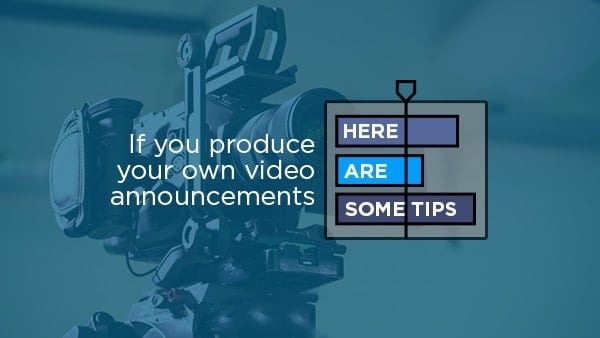Produce a Pre-Recorded Multi-Cam Worship Set in 8 easy steps
Here’s how to produce a pre-recorded multi-cam worship set in 8 simple steps
1. Plot the Stage
We use a minimum of four cameras:
Camera 1 – Wide angle lens and fixed on a tripod for the entire worship set. Positioned to capture as much action as possible, but not too wide to make everyone look tiny. Somewhere around 10mm is good. This angle is good for context and shouldn’t be overused. Use this view to reposition band members and maximize composition.
Camera 2 – Fixed on a tripod and angled at the songs lead vocalist. This camera is repositioned between each song depending on who’s leading. This is the “safe” camera. Operators steer clear of obstructing this camera’s view or fixation. This is helpful when you’re editing because if anything goes wrong with the other shots, you’ll always have a useable default. A 50mm lens is great.
Camera 3 – Get creative. Manually operated. Director’s choice. I choose an 85mm lens and focus on detail. Hands, strings, drumsticks, mouths and microphones, occasional wider crops.
Camera 4 – Get creative. Manually operated. Operator’s choice. Use a toy. Is it a gimbal? A drone? Crane? A go-pro strapped to the bass player’s head? We chose a gimbal for those smooth motion shots.
Camera 5 – Bonus. We have two go-pros we can strategically mount if we so choose. What do you have? (PIC – Camera 5.png)
2. Coach the Band
It’s important for the cast to remember where the audience is. Eye contact with the camera can be strange, but there are real people in there. Have conversations with your band leader to ensure your musicians and vocalists are well-rehearsed and well-prepared.
3. Roll
Hit record on all cameras, and have someone clap to create an audio wave spike. You’ll thank yourself when syncing footage in post. Get creative and have fun! Just don’t obstruct your default shot. Be patient if the band needs to take 2. Or 3. Or 10. And then have a conversation with the band leader again.
4. Log and sync your footage
I use Adobe Premiere to edit the footage. I also have a dedicated external hard drive to store all my raw takes. For reasons related to streaming quality, my default editing sequence is 1280 x 720. That’s kinda nice though. We film 1920 x 1080 at a minimum, so this gives me some non-quality loss zooming capability.
I drop each take into my editing timeline and the first thing I look for is that audio spike from the clap. I keep the reference audio from one of the cameras, and find the exact frame from each take. I stack the takes, syncing them with that singular frame.
5. Cut Unwanted Footage
After my footage is synced, I preview each take one at a time. I slice and delete unwanted footage. This would include any jerky movements, tripod bumps, shadows and moonwalking bears. Congratulations! We now have a rough cut and have barely done any work.
6. Precision Cut
It gets a little subjective at this point. Now you are the audience. Watch from the beginning and adjust cut pacing based off your available useable footage. Add intentional transitions or other visual embellishments. Pexels.com has some cool free landscape footage.
7. Add Lyrics
I do this manually. With the graphics text tool in Premiere. Vocalists never sing the exact words… I listen carefully and match the words to what’s being sung. I use a maximum of two lines of text, and am careful not to cut too late. Lead your audience into the next line a little earlier than comfortable. I like using CMG sans bold ALL CAPS as our default font of choice. For some extra pizazz, I space my kerning and leading slightly above average and use a white background with black letters to enhance readability. Total creative freedom here, but simple and readable are my two non-negotiables.
8. Export
Export your video at 1280×720, h.264 with a target bitrate of 1.5mbps. It’ll drop that file size, maintain a quality mostly unnoticeable to your audience and sing better with your stream provider.
BONUS: Go find your kids
Because you’ve been so focused on editing, they’re probably doing something they shouldn’t be doing. Like using the steps as a slide.
FINALLY: Check the broadcast! How’d we do?